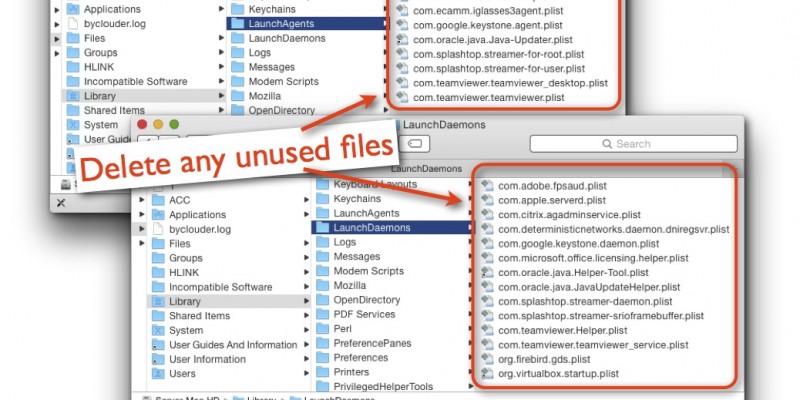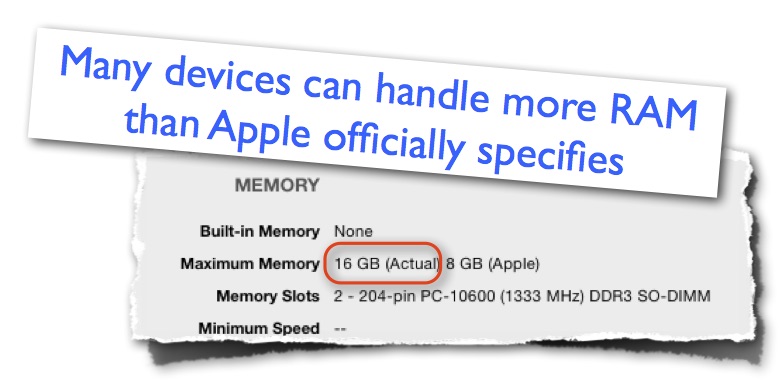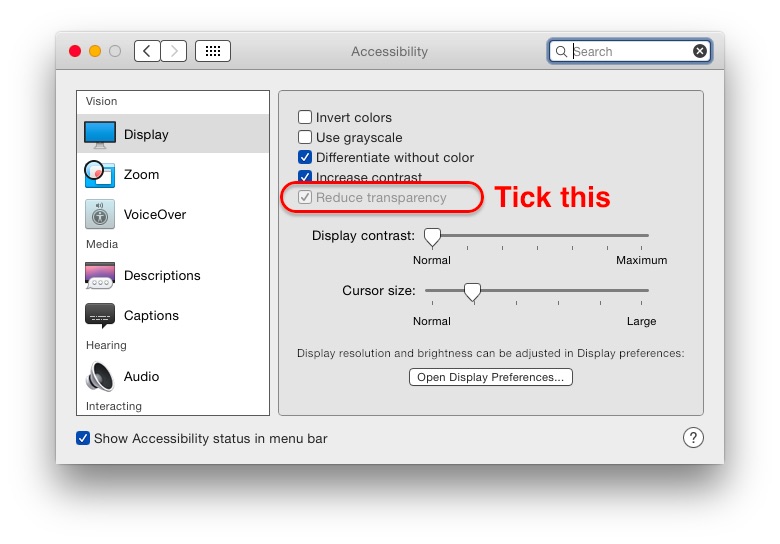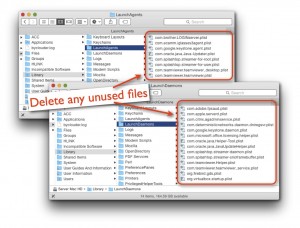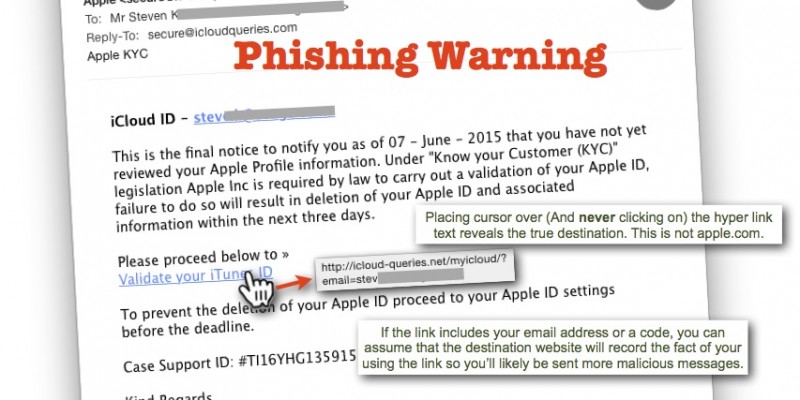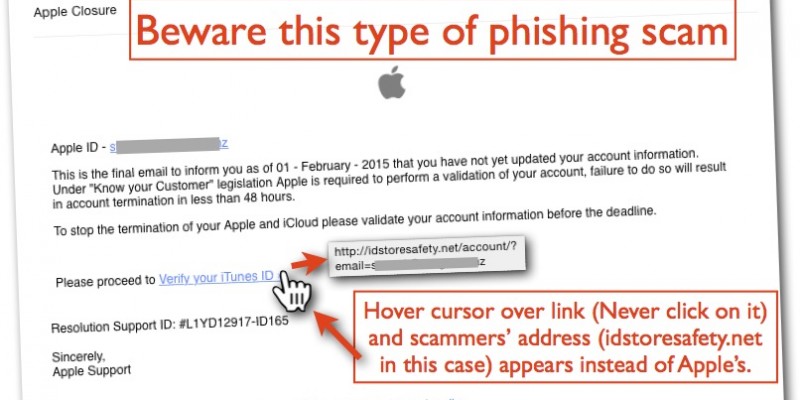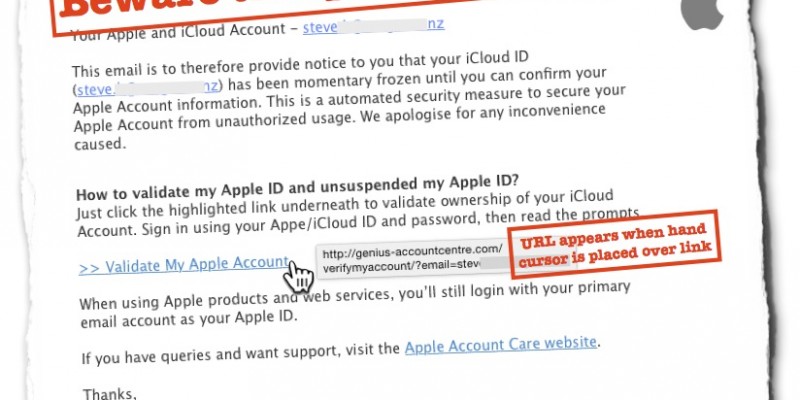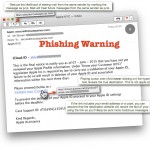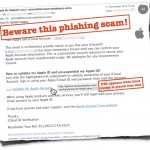Slow iMac? Revitalise it!
A customer’s iMac was running exceedingly slow. It was one of the older models (20-inch Mid 2007) still capable of running Yosemite.
The Mac was found to be using over 5 GB of memory before it even loaded any apps other than the Finder. With only Yosemite loaded, perhaps around 1.5GB of memory should be used – certainly not the more than 5GB. Too little RAM was left for productivity apps so that almost anything the user did meant apps and data were being shuffled back-and-forth between the RAM and much slower HDD.
A quick check revealed lots of legacy services loading that busily check the drive while consuming memory. These weren’t in the obvious places like startup items in the System Preferences but buried in the Library folder. Once these were removed, normally almost returned.
Yosemite still slows older Macs down significantly anyway and this was no exception. Older Macs like this can’t afford the luxury of running Yosemite’s eye candy – especially true for models with entry-level graphic capability. Therefore, Translucency was the first thing to be turned off.
To give it a performance boost, the RAM was upgraded to 6GB (Officially, it only takes up to 4GB but 6GB works) and the internal 250GB hard disk was swapped out with a much faster 1TB SSHD (Basically being a conventional HDD but with 8GB of RAM).
These economical upgrades allowed the iMac to be revitalised.
If you’ve an older Mac that can have RAM & storage upgrades, then perhaps it’s a good idea to go with the upgrades, but remove those unnecessary software services first.